10 Keyboard
Hacks That Will Change Your Life
www.refinery29.com
Here
at R29, our computer habits are pretty regular. We tap around, switching
between spreadsheets, documents, calendars, and Gmail. We Google things, we
check Facebook and Twitter, and we drag our fingers along our MacBook’s
trackpad. If we could navigate all those digital tasks without ever having to
take our hands off the keyboard, we'd save precious seconds that would definitely add
up by the end of the day.
Turns out, there are a few savvy (and super-easy) keyboard tricks that can do just that. Your desktop, browser, Gmail, and even Facebook all have simple keyboard-based shortcuts you can press to more quickly accomplish things you do all the time — things like creating a new tab in Chrome or favoriting a tweet.
We’ve rounded up 10 super-handy keyboard hacks that will help you zip through your daily grind, so you can spend more time on things that matter — or at least save your index finger from repetitive stress syndrome. And, we've organized them from the most basic and well-known to the most advanced. Even if you’re already a keyboard-shortcut pro, keep scrolling; we're sure we’ve got a keyboard trick you never knew existed.
Turns out, there are a few savvy (and super-easy) keyboard tricks that can do just that. Your desktop, browser, Gmail, and even Facebook all have simple keyboard-based shortcuts you can press to more quickly accomplish things you do all the time — things like creating a new tab in Chrome or favoriting a tweet.
We’ve rounded up 10 super-handy keyboard hacks that will help you zip through your daily grind, so you can spend more time on things that matter — or at least save your index finger from repetitive stress syndrome. And, we've organized them from the most basic and well-known to the most advanced. Even if you’re already a keyboard-shortcut pro, keep scrolling; we're sure we’ve got a keyboard trick you never knew existed.
1. Search
As of 2011, 90% of computer users didn’t know this trick: By tapping Command+F at the same time on a Mac (that is, the Command button and F button at the same time) or Control+F on a PC, you can search for a word on a webpage or document. No more poring over the whole page to see where that paragraph on Burberry Prorsum started. This command shows you every instance of the word or phrase you search, so you can easily navigate between references, or search and replace.
2. Document Shortcuts
There are a couple of document and editing shortcuts everyone should know. Of course, to copy and paste text, you can use Command+C and Command+V (Mac) or Control+C and Control+V (PC). To select all of a text (or image), use Command/Control+A; to undo an action, Command/Control+Z. And, to save a document, it's Command/Control+S. Once you’ve got a handle on these basics, your text editing will be light-years faster.
3. Text Styling
Most word processors and text editors (including Microsoft Word, Google Docs, and email clients) share a lot of the same standard shortcuts for styling text: To make text bold, tap Command/Control+B; to italicize something, Command/Control+I; and to underline a word, Command/Control+U.
As of 2011, 90% of computer users didn’t know this trick: By tapping Command+F at the same time on a Mac (that is, the Command button and F button at the same time) or Control+F on a PC, you can search for a word on a webpage or document. No more poring over the whole page to see where that paragraph on Burberry Prorsum started. This command shows you every instance of the word or phrase you search, so you can easily navigate between references, or search and replace.
2. Document Shortcuts
There are a couple of document and editing shortcuts everyone should know. Of course, to copy and paste text, you can use Command+C and Command+V (Mac) or Control+C and Control+V (PC). To select all of a text (or image), use Command/Control+A; to undo an action, Command/Control+Z. And, to save a document, it's Command/Control+S. Once you’ve got a handle on these basics, your text editing will be light-years faster.
3. Text Styling
Most word processors and text editors (including Microsoft Word, Google Docs, and email clients) share a lot of the same standard shortcuts for styling text: To make text bold, tap Command/Control+B; to italicize something, Command/Control+I; and to underline a word, Command/Control+U.
3. Text Styling
Most word processors and text editors (including Microsoft Word, Google Docs, and email clients) share a lot of the same standard shortcuts for styling text: To make text bold, tap Command/Control+B; to italicize something, Command/Control+I; and to underline a word, Command/Control+U.
Most word processors and text editors (including Microsoft Word, Google Docs, and email clients) share a lot of the same standard shortcuts for styling text: To make text bold, tap Command/Control+B; to italicize something, Command/Control+I; and to underline a word, Command/Control+U.
4. Chrome Tabs & Windows
We basically live in Chrome, so these tips end up being especially useful. To create a new tab, hit Command/Control+T. Similarly, for a new window, hit Command/Control+N. To switch between tabs (on both Macs and PCs) tap Control+Tab or Control+Page Down. The latter trick is great when you want to cycle through your open tabs, or when you want to alternate between two tabs (Control+Shift+Tab or Control+Page Up lets you navigate back to the previous open tab).
5. Spotlight Search
Mac users have an incredibly handy built-in feature that you may or may not be using: Spotlight. Spotlight lets you search both your computer and the web for files, emails, specific contacts, directions to destinations, and more. To access Spotlight, hit Command+Spacebar, then just type in what you’re looking for. For example, if I type in “Monkeys,” the results I get back include an Excel document with that word, plus an iTunes link for Arctic Monkeys, plus a Wikipedia link to Monkey, and a handful of websites I’ve visited that happen to also be about monkeys. (What?)
We basically live in Chrome, so these tips end up being especially useful. To create a new tab, hit Command/Control+T. Similarly, for a new window, hit Command/Control+N. To switch between tabs (on both Macs and PCs) tap Control+Tab or Control+Page Down. The latter trick is great when you want to cycle through your open tabs, or when you want to alternate between two tabs (Control+Shift+Tab or Control+Page Up lets you navigate back to the previous open tab).
5. Spotlight Search
Mac users have an incredibly handy built-in feature that you may or may not be using: Spotlight. Spotlight lets you search both your computer and the web for files, emails, specific contacts, directions to destinations, and more. To access Spotlight, hit Command+Spacebar, then just type in what you’re looking for. For example, if I type in “Monkeys,” the results I get back include an Excel document with that word, plus an iTunes link for Arctic Monkeys, plus a Wikipedia link to Monkey, and a handful of websites I’ve visited that happen to also be about monkeys. (What?)
6. Hyperlinks In Gmail
No need to copy and paste a URL into an email. If you highlight the text you want to turn into a link, then hit Control/Command+K, a pop-up in Gmail appears and lets you paste in the URL. Now, instead of having an email littered with http://s and www.s, you’ve got clean text with a few blue, clickable links.
7. Google Calendar
We would be lost without Google Calendar events and notifications. These time-saving tricks are helpful if you’re planning your schedule for the upcoming weeks and months. To create an event in Google Calendar, just hit “C.” If you’ve navigated into the future (or the past) and want to quickly jump back to today, hit “T.” And, if you want to switch to month view, hit “3” or “M." For day view, hit “1” or “D."
8. Gmail Shortcuts
Gmail has more time-saving hidden shortcuts than just hyperlinking. After typing a message, you can hit Command/Control+Enter to automatically send the message (just make sure it’sready to send first!). You can also quickly add CC recipients with Command/Control+Shift+C, which moves your cursor to the CC field, or Command/Control+Shift+B to add Bcc recipients.
9. Twitter
Yes, there are even keyboard shortcuts for Twitter. It's super-simple: Tap N for a new tweet, R to reply, F to favorite a tweet, and T to retweet something. If you’re using the Twitter Mac app, it’s pretty similar. While you can type simply an F to fave something, for all the other shortcuts, hit Command at the same time (so, a new tweet is Command+N, and so on).
We would be lost without Google Calendar events and notifications. These time-saving tricks are helpful if you’re planning your schedule for the upcoming weeks and months. To create an event in Google Calendar, just hit “C.” If you’ve navigated into the future (or the past) and want to quickly jump back to today, hit “T.” And, if you want to switch to month view, hit “3” or “M." For day view, hit “1” or “D."
8. Gmail Shortcuts
Gmail has more time-saving hidden shortcuts than just hyperlinking. After typing a message, you can hit Command/Control+Enter to automatically send the message (just make sure it’sready to send first!). You can also quickly add CC recipients with Command/Control+Shift+C, which moves your cursor to the CC field, or Command/Control+Shift+B to add Bcc recipients.
9. Twitter
Yes, there are even keyboard shortcuts for Twitter. It's super-simple: Tap N for a new tweet, R to reply, F to favorite a tweet, and T to retweet something. If you’re using the Twitter Mac app, it’s pretty similar. While you can type simply an F to fave something, for all the other shortcuts, hit Command at the same time (so, a new tweet is Command+N, and so on).
10. Facebook
On Facebook, you can navigate between stories on your Newsfeed by tapping J to scroll down through your feed and K to go back up. (This navigation actually works in Twitter, too.) You can also like a story (once it’s selected) by tapping L, and you can post a new status update by tapping P. You can even share a story with S, or comment on it by typing C. You do need to have a particular Newsfeed story selected in order for these post-specific shortcuts to work — after all, you can't just comment on nothing.
This piece originally published April 13, 2015.
management (IPv4 and IPv6, security, firewall and APT solutions:
www.tabularosa.net
==================================================
Another Special Announcement - Tune in to my radio interview, on Rider University's station, www.1077thebronc.com I discuss my recent book, above on "Your Career Is Calling", hosted by Wanda Ellett.
In addition to this blog, Netiquette IQ has a website with great assets which are being added to on a regular basis. I have authored the premiere book on Netiquette, “Netiquette IQ - A Comprehensive Guide to Improve, Enhance and Add Power to Your Email". My new book, “You’re Hired! Super Charge Your Email Skills in 60 Minutes. . . And Get That Job!” has just been published and will be followed by a trilogy of books on Netiquette for young people. You can view my profile, reviews of the book and content excerpts at:www.amazon.com/author/paulbabicki
In addition to this blog, I maintain a radio show on BlogtalkRadio and an online newsletter via paper.li.I have established Netiquette discussion groups with Linkedin and Yahoo. I am also a member of the International Business Etiquette and Protocol Group and Minding Manners among others. I regularly consult for the Gerson Lehrman Group, a worldwide network of subject matter experts and I have been contributing to the blogs Everything Email and emailmonday . My work has appeared in numerous publications and I have presented to groups such as The Breakfast Club of NJ and PSG of Mercer County, NJ.
I am the president of Tabula Rosa Systems,
a “best of breed” reseller of products for communications, email,
network management software, security products and professional
services. Also, I am the president of Netiquette IQ. We are currently developing an email IQ rating system, Netiquette IQ, which promotes the fundamentals outlined in my book.
Over the past twenty-five years, I have enjoyed a dynamic and successful career and have attained an extensive background in IT and electronic communications by selling and marketing within the information technology marketplace.Anyone who would like to review the book and have it posted on my blog or website, please contact me paul@netiquetteiq.com.
=============================================================





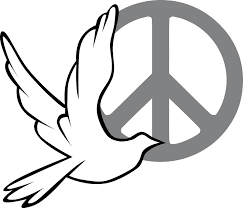
.jpg)

No comments:
Post a Comment